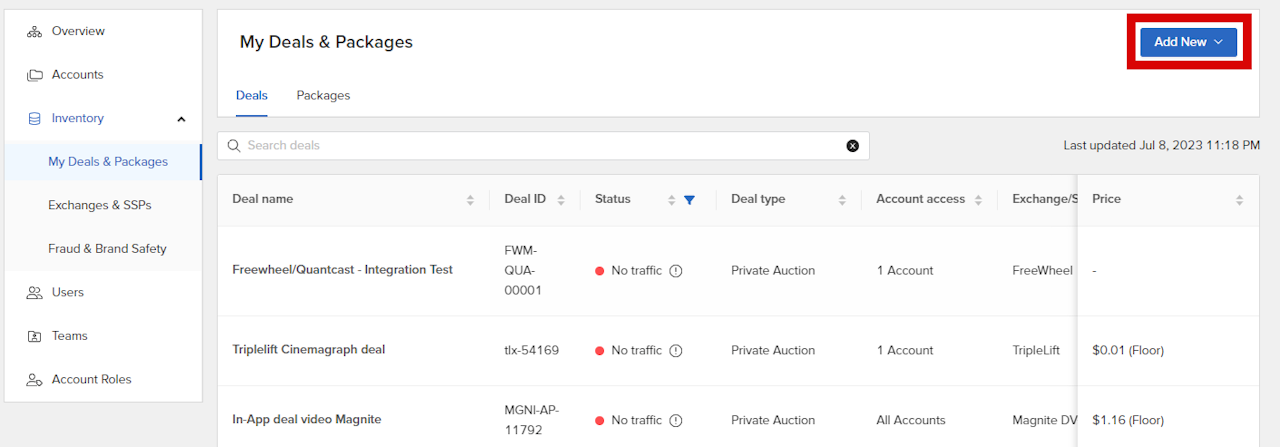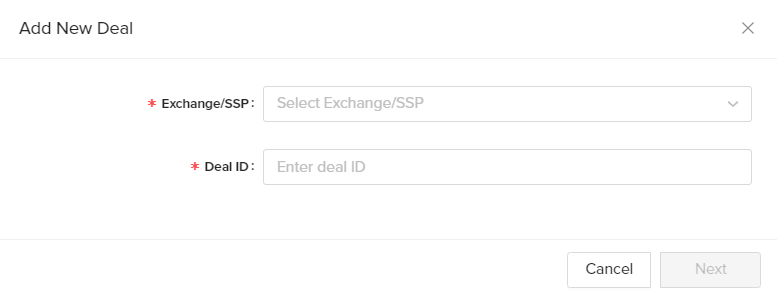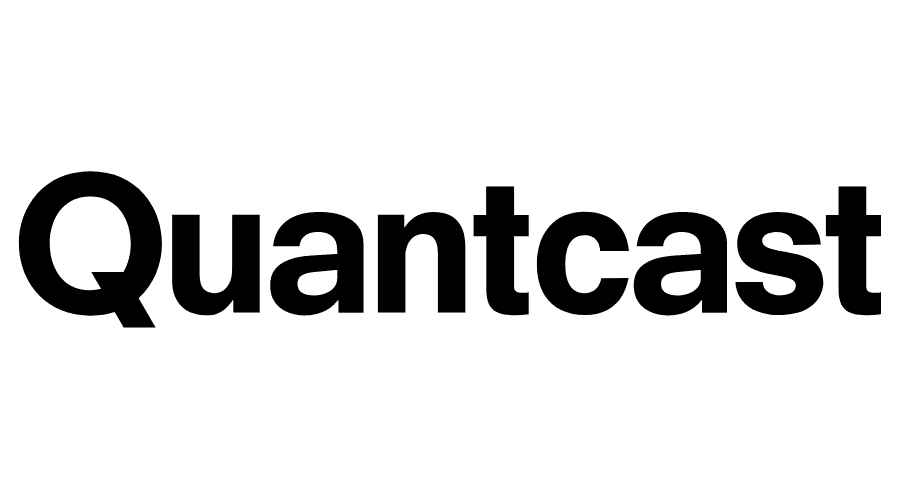
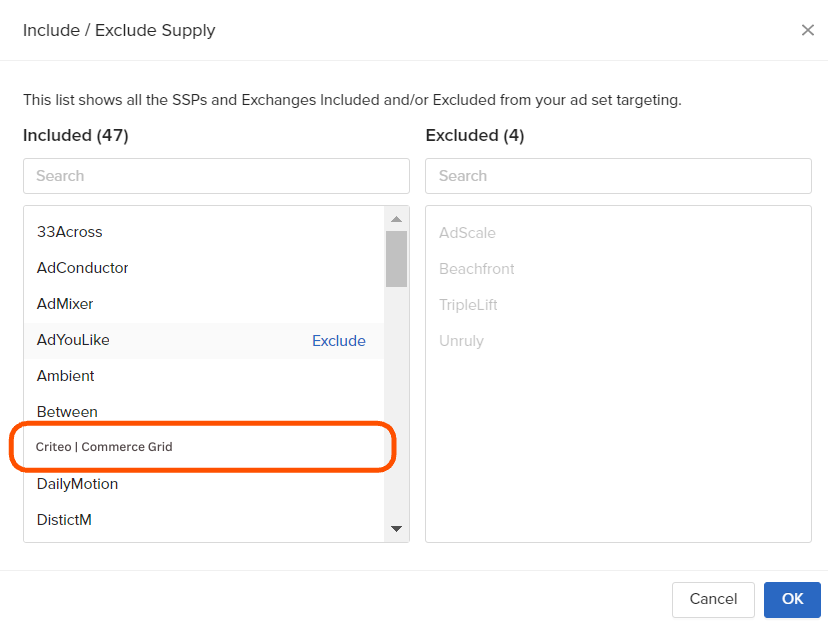
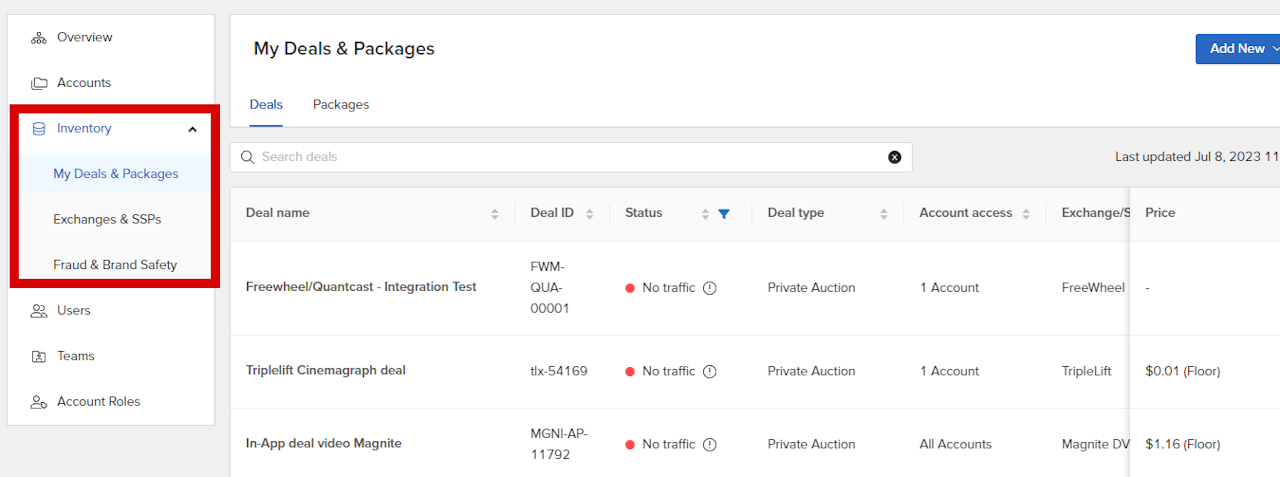
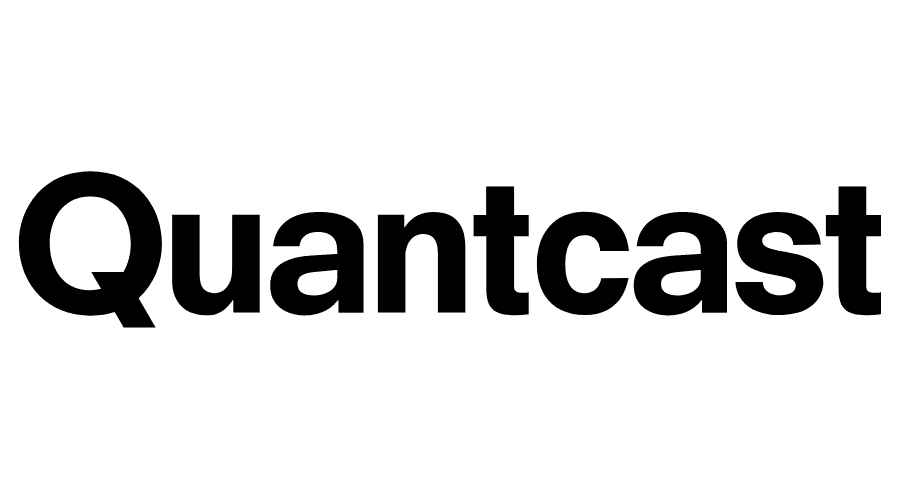
Overview
Commerce Grid has created this guide to help target Commerce Grid inventory using Quantcast as their DSP.
Please note that platforms can and will change regularly. We will do our best to update this guide as needed. Wherever possible, we've provided links to Quantcast documentation.
We recommend that if buyers are having issues, or if they need help using the Quantcast platform, their first point of outreach should be the Quantcast team.
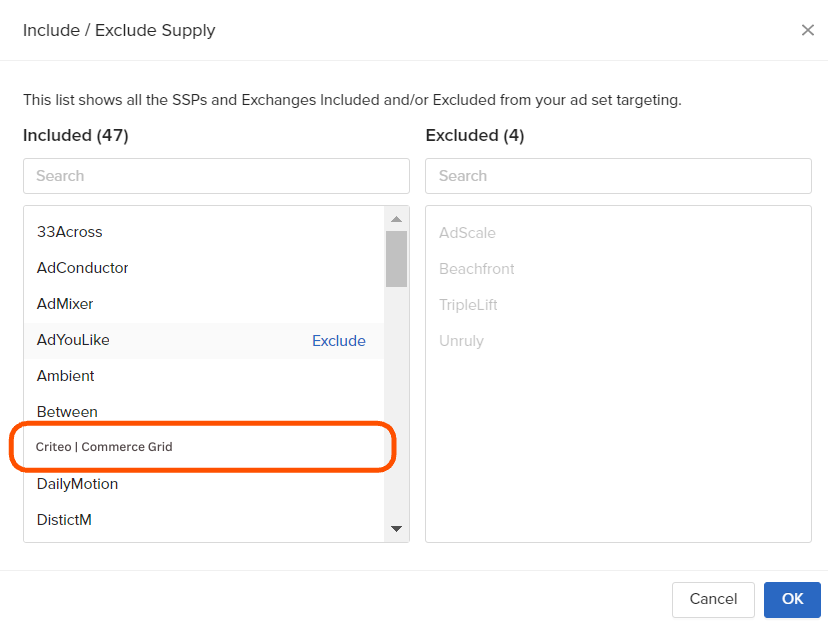
Open Trading
This section explains how to target Commerce Grid as an inventory source within the Quantcast UI.
To set up Commerce Grid SSP targeting in Quantcast, the buyer needs to target Criteo | Commerce Grid as a source in Supply Management settings on ad set creation.
To include or exclude other SSPs / Exchanges, click on Include / Exclude Supply.
Select Criteo | Commerce Grid from the available supply inventory
On the modal, you can see the excluded supplies on the right-hand side. If these are grayed out, it means that the buyer's organization has blocked them on the organization level, and they can not be included unless the organization settings are adjusted.
Click OK when you are done.
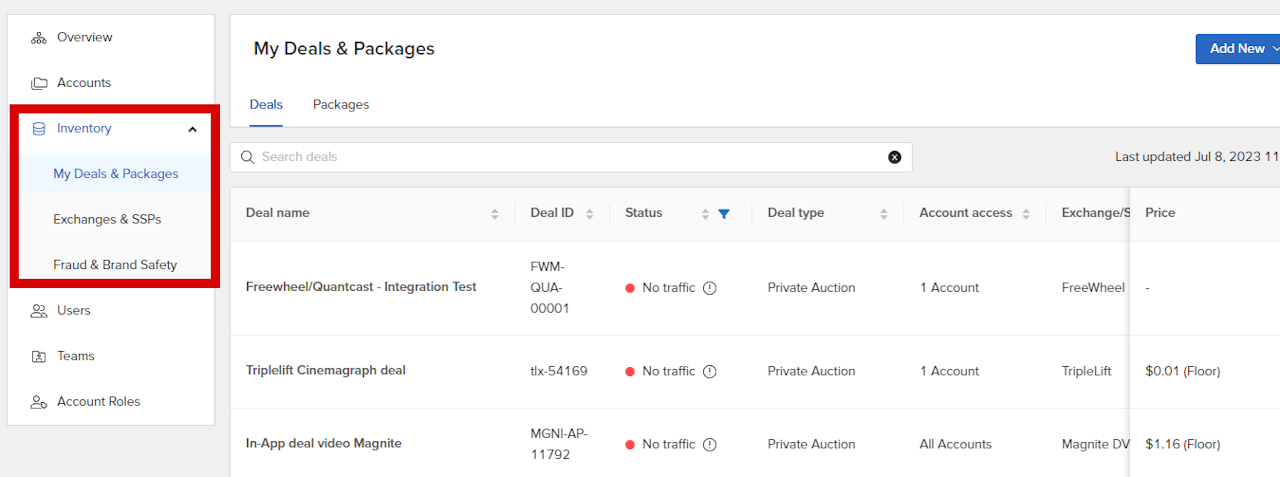
Deals Trading
This section explains how to target Commerce Grid as an inventory source within the Quantcast UI.
To set up a Commerce Grid deal in Quantcast, the buyer needs to create the deal and then apply the deal within the ad set.
Create Deal
In Global Platform Settings, Navigate to the 'Inventory' tab to find Deals and Packages, Exchanges & SSPs. Deal management allows the buyer to manage their organization’s programmatic deal inventory. Note: The deals listed or added here are for the buyer's organization, not those curated by Quantcast. Quantcast curated deals will be found within the ad set when the buyer selects the Quantcast Deals and Packages checkbox within Ad Set.
Click the Add New button at the top right.
Add a new Deal
Fill in the required fields (marked by an asterisk).
Exchange/SSP: Commerce Grid
Deal ID: The Deal ID as provided.
Note: It is important to add the correct Deal ID and Exchange/SSP provided. Not doing so will result in being unable to see any inventory or the wrong inventory for that Deal.
Once deals and packages have been added, you can select them during Ad Set setup. For more information, see the Create an Ad Set article.
Add Deal to Ad Set
During Ad Setup, Select Inventory by clicking the Target Deals and Packages button.
On the next screen, the buyer will select My Deals to find the correct deal that needs to be applied to the ad set
Once the buyer selects deals and packages using the checkboxes on the left, click on the Target Deals and Packages button on the right.