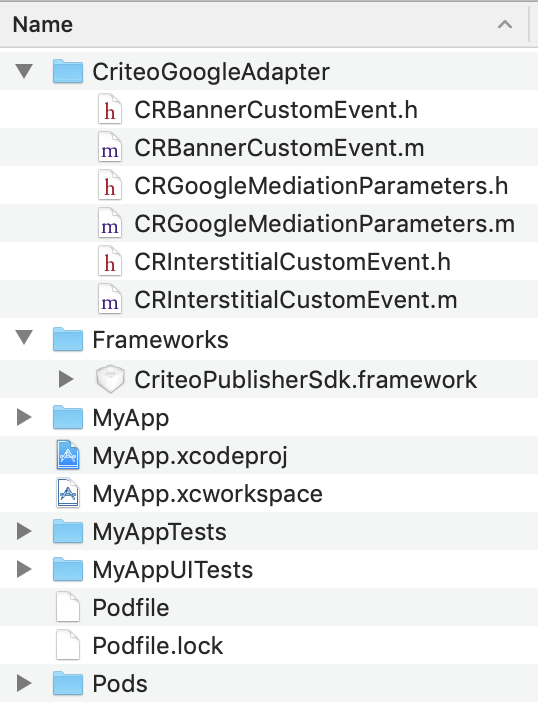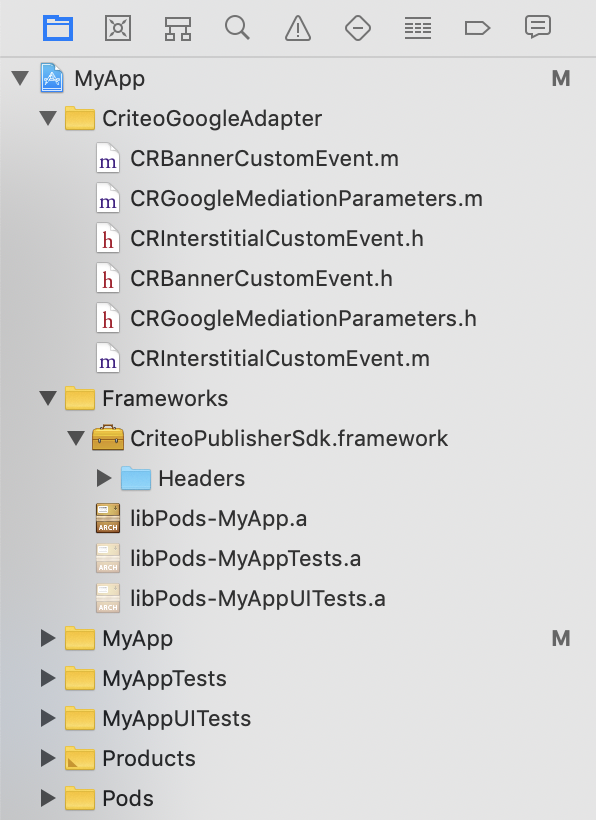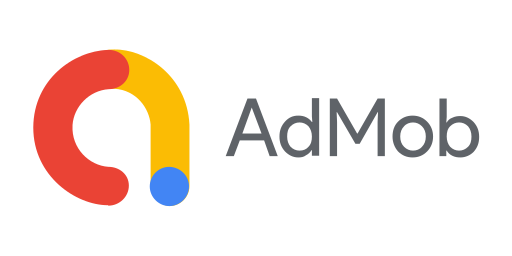
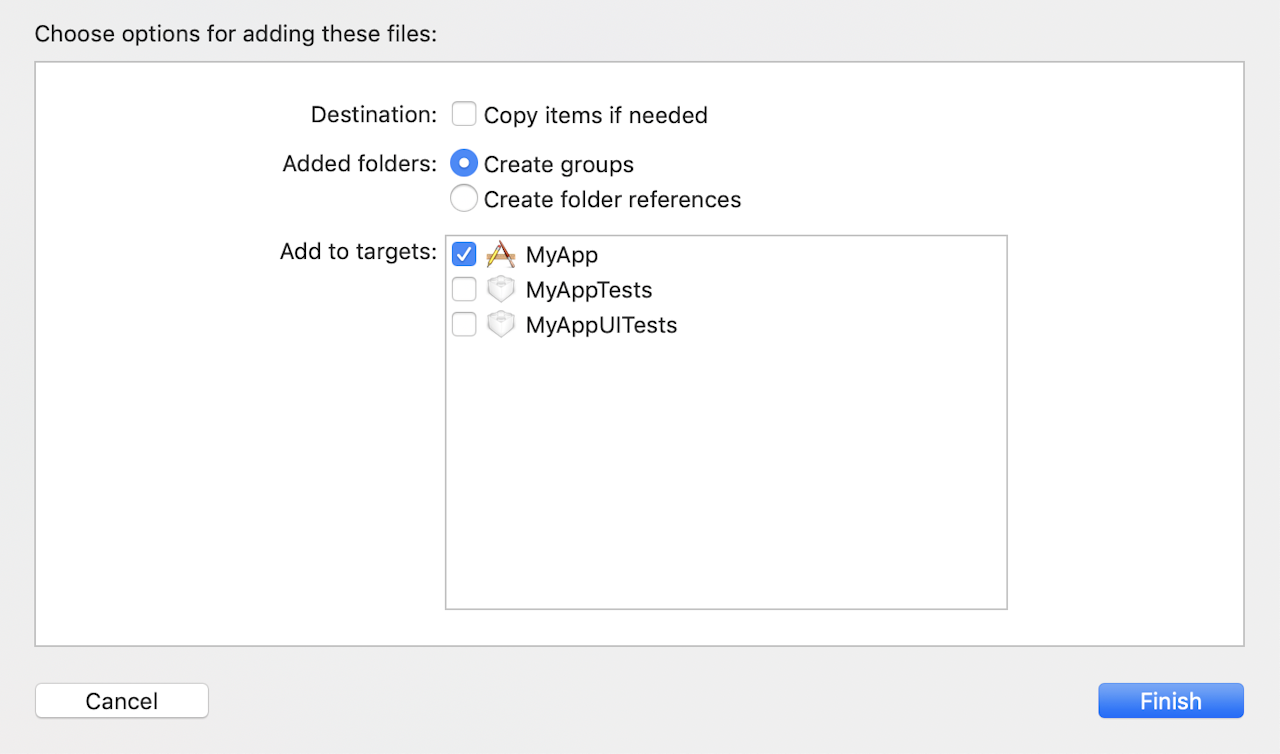
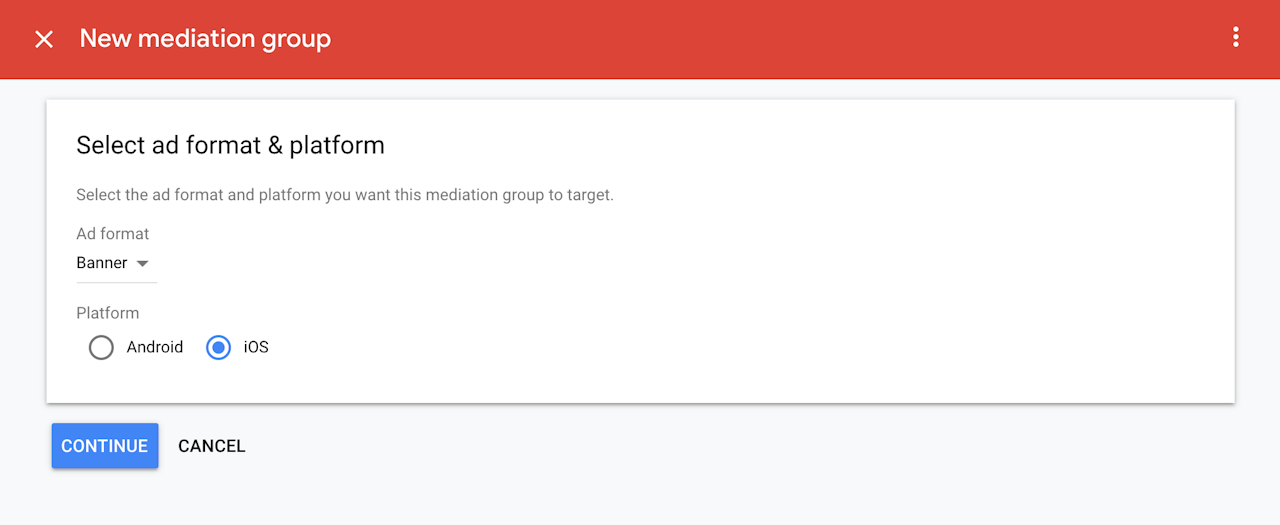

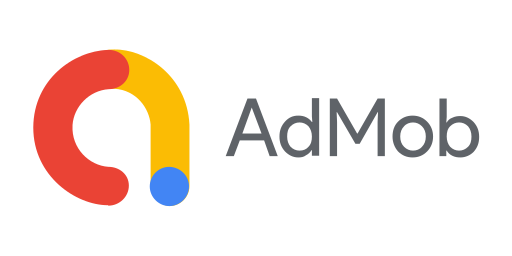
Introduction
This guide explains how to integrate Criteo Direct Bidding for App solution to your iOS app with Admob mediation platform.
Criteo mediation adapter is open source and available in GitHub.
Prerequisites
Integration with Admob mediation with at least one ad format
Compatibility
Criteo SDK v4.8.0 is compatible with Google Mobile Ads SDK v20.0+ but IS NOT backward compatible. If you are using Google SDK v19 or below, use Criteo SDK v4.7.0.
Import Criteo Adapter via Cocoapod
Add the following pod into your Podfile:
pod 'CriteoPublisherSdk/GoogleAdapter'
Then, run pod install --repo-update in order to download all your dependencies.
Manual Installation
If you wish to install the SDK files manually, you need to install both Criteo Publisher SDK and Criteo adapter code into your Xcode project.
Install Criteo Publisher SDK
Follow the instructions to import Criteo Publisher SDK here.
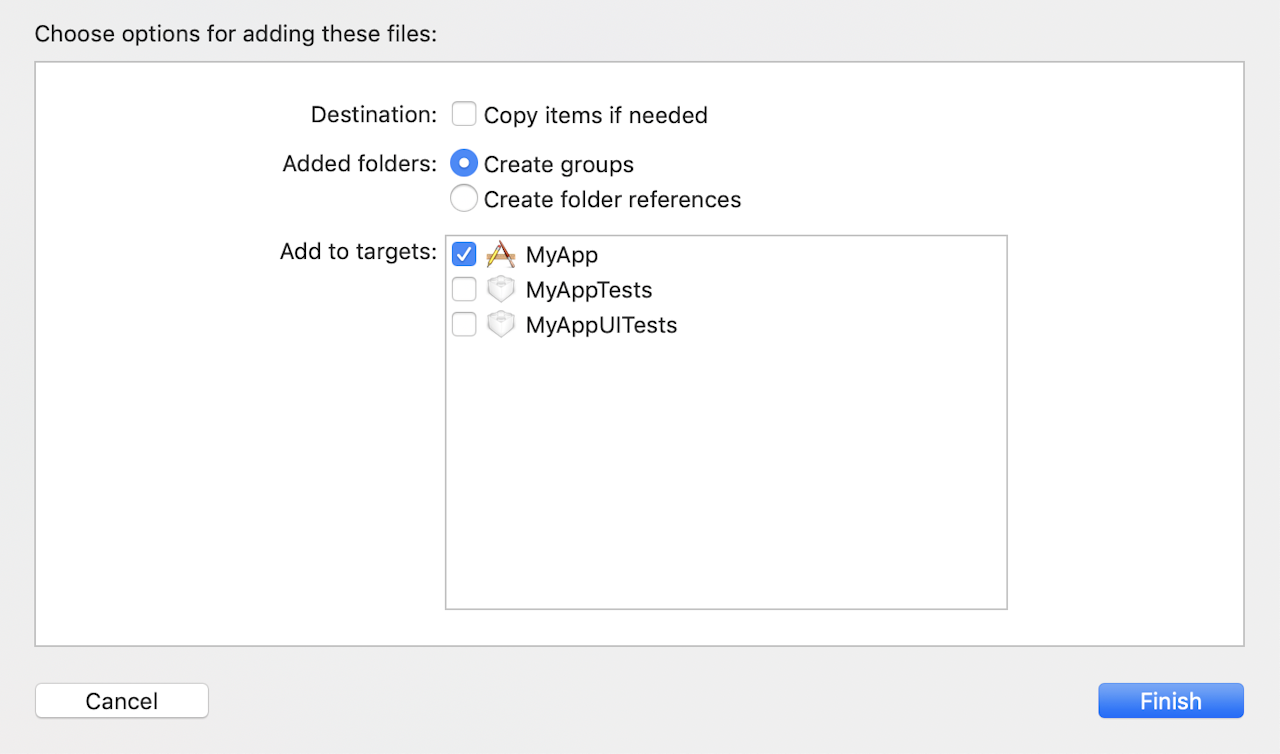
Copy Criteo Adapter Code into your Xcode project
Download Criteo Admob Adapter code from GitHub, and copy the files to a new folder folder inside your app, say CriteoGoogleAdapter. The following files must be included:
CRBannerCustomEvent.hCRBannerCustomEvent.mCRGoogleMediationParameters.hCRGoogleMediationParameters.mCRInterstitialCustomEvent.hCRInterstitialCustomEvent.m
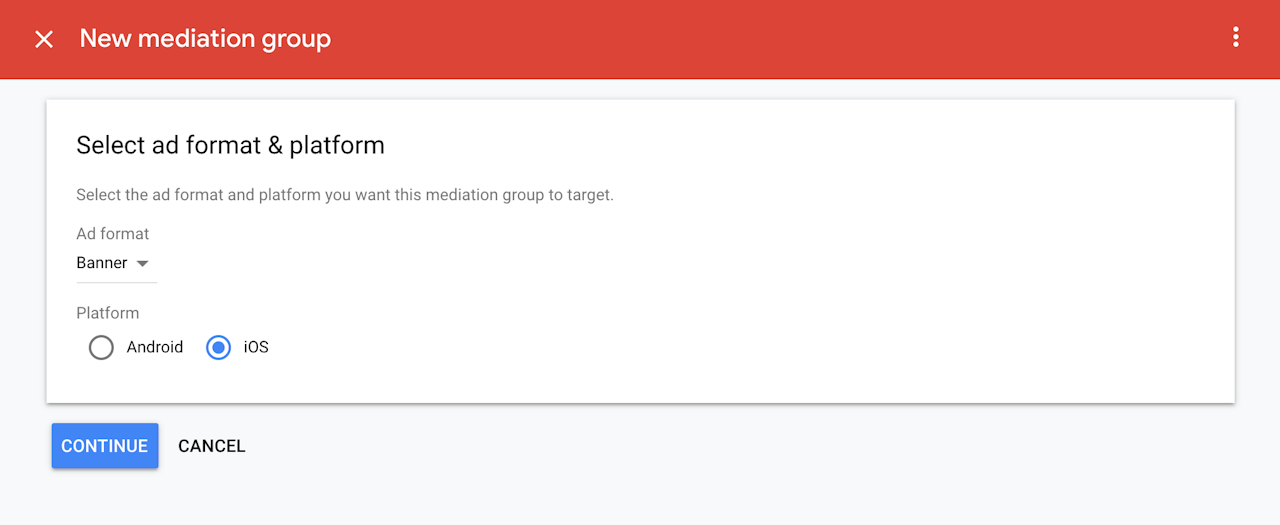
Configure Mediation Settings - Mediation Group
If you have no existing Mediation Group, create a New Mediation Group for your app. On the sidebar of your Admob account, select Mediation and click on the CREATE MEDIATION GROUP button.
If you have an existing Mediation Group that you'd like to add Criteo into, feel free to use one.

Configure Mediation Settings - Add Criteo as Ad Sources
In your Mediation Group, click on the ADD CUSTOM EVENT button in the Ad Sources section.
Add Criteo as your Custom Event label, and fill in the eCPM value as agreed with your Criteo representative. Click Continue.
Configure Mediation Settings -Configure Criteo Ad Units
On the next screen:
Class Name: Enter
CRBannerCustomEventfor Banner orCRInterstitialCustomEventfor Interstitial.Parameter:
{"cpId":"B-xxxxxx","adUnitId":"ca-app-pub-xxxxxxxxxxxx/xxxxxx", "inventoryGroupId":"ABC123"}cpId: Your Criteo Publisher ID. Contact your Criteo representative to get your Criteo Publisher ID.
adUnitId: Admob Ad Unit ID targeted by this line item
inventoryGroupId: Your Commerce Grid Inventory Group ID (aka. publisher id). Contact your technical account manager to get your Inventory Group Id.
Alternatively, simply use the Criteo Mediation Parameter Generator
Advanced Mediation Setup
In order to optimize your Criteo revenue, we recommend implementing several Criteo lines for different price points targeting the same placement. In order to do this, we'll need to use custom Criteo adUnitId on the Parameter field.
For example, if you would like to have three price points for Criteo and your Admob adUnitId is myadunitid, you can create 3 Criteo ad sources in your mediation group targeting this ad unit, each with the parameter:
{"cpId":"xxxxxx","adUnitId":"myadunitid_highcpm"}{"cpId":"xxxxxx","adUnitId":"myadunitid_medcpm"}{"cpId":"xxxxxx","adUnitId":"myadunitid_lowcpm"}
Please contact your Criteo representative in order to setup your custom Criteo adUnitId or for more information.